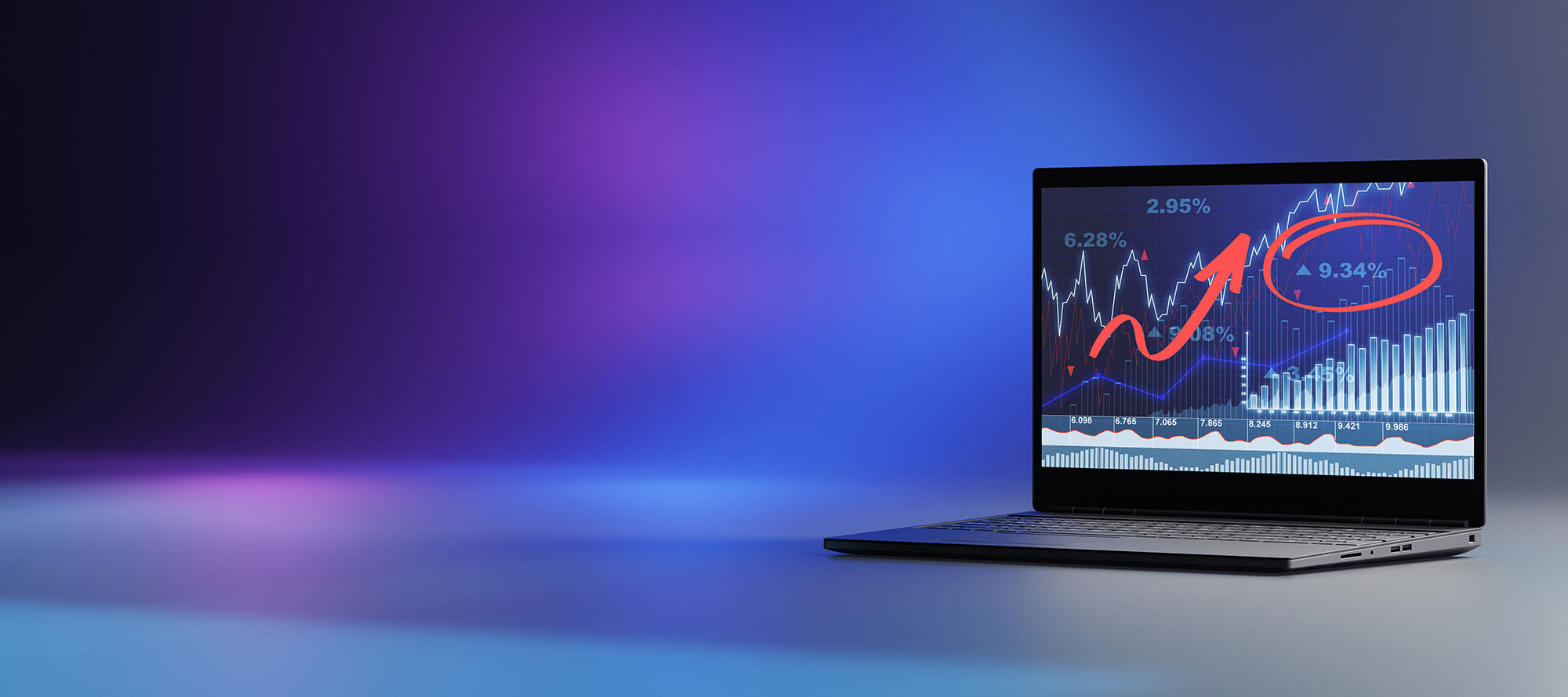
ZD Screen Marker
Draw, write, record, and share over anything on your screen
The all‑in‑one screen annotation + recorder + quick editor for teaching, presenting, reviewing, and live demos
7 Pen Styles
Pen — Ideal for precise lines and general annotations in screen marking.
Highlighter — Perfect for emphasizing text or areas with a translucent overlay.
Chalk — Provides a soft, matte finish suitable for writing and drawing on blackboards.
Pencil — Great for sketching and drafts on screens.
Ink Pen — Delivers sharp and consistent lines for clear, defined markings.
Calligraphy Pen — Allows artistic lettering with variable stroke widths for stylized annotations.
Ink Brush — Creates fluid and expressive strokes for freehand drawing or decorative elements.
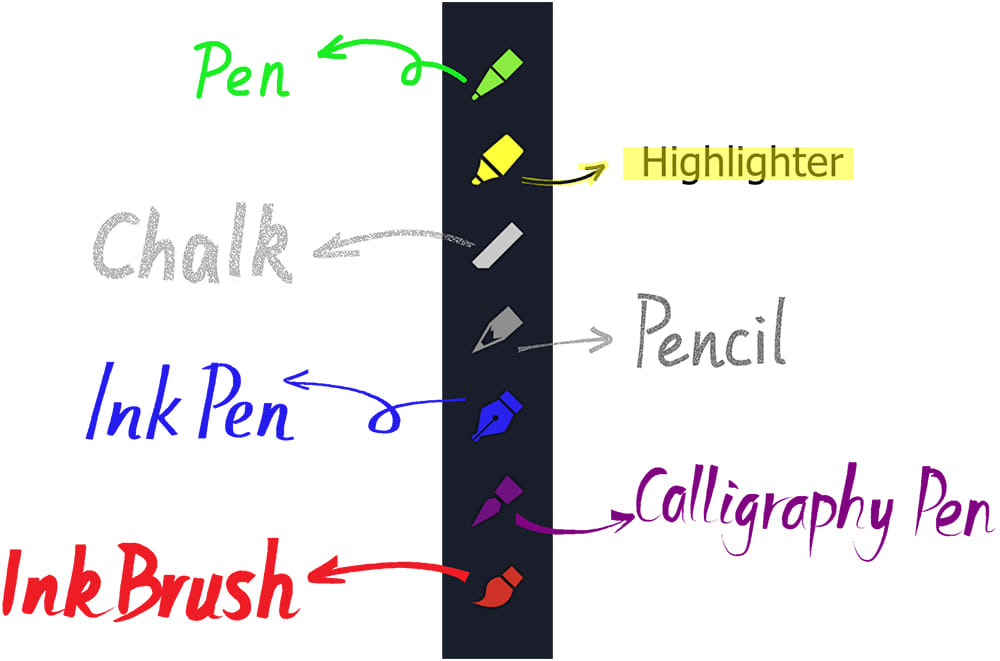
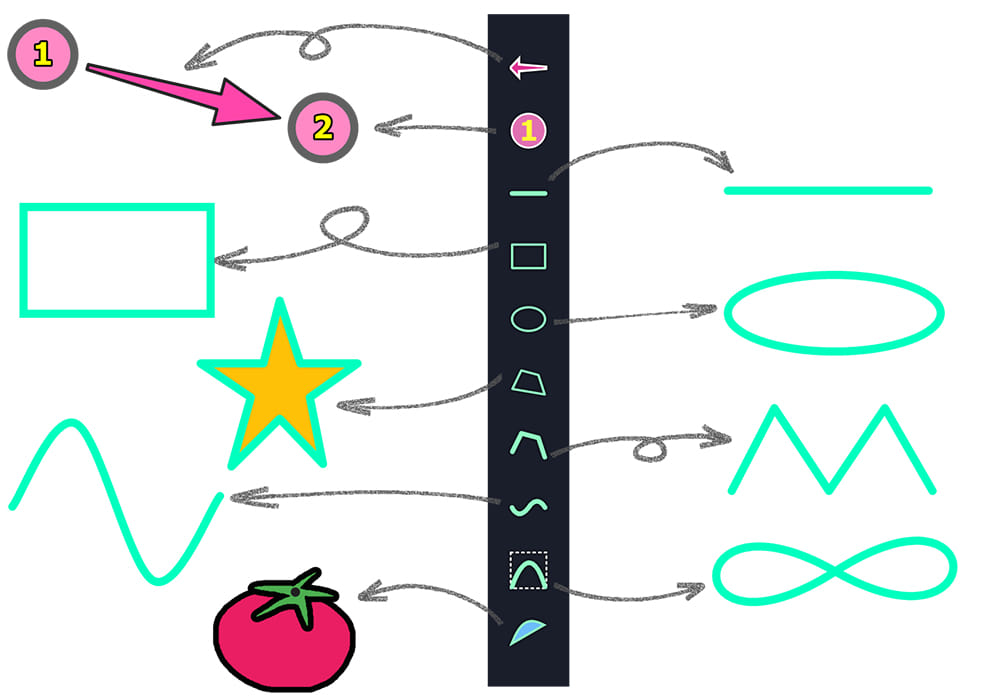
10 Shapes
Arrow — Perfect for pointing directly at specific elements to draw attention.
Number — Ideal for sequentially labeling items or steps in a process.
Line — Useful for connecting ideas, underlining, or creating simple dividers.
Rectangle — Best for highlighting or boxing off specific areas of interest.
Ellipse — Great for circling or enclosing important but irregularly shaped items.
Polygon — Allows for creating custom, multi-sided shapes to outline complex areas.
Polyline — Effective for drawing angled paths, arrows, or connecting points with straight segments.
Curve — Useful for creating smooth, flowing lines to guide the viewer’s eye.
Bezier Curve — Used to draw custom curved shapes and paths with smooth transitions.
Freehand Shape — Provides complete freedom to draw any freeform shape.
3 Erasers
Object Eraser — Erases any object (like a shape or annotation) it touches in its path.
Pixel Eraser — Erases individual pixels along the path of a circular eraser tip for fine, detailed edits.
Area Eraser — Precisely erases all pixels within a freehand-drawn selection area.
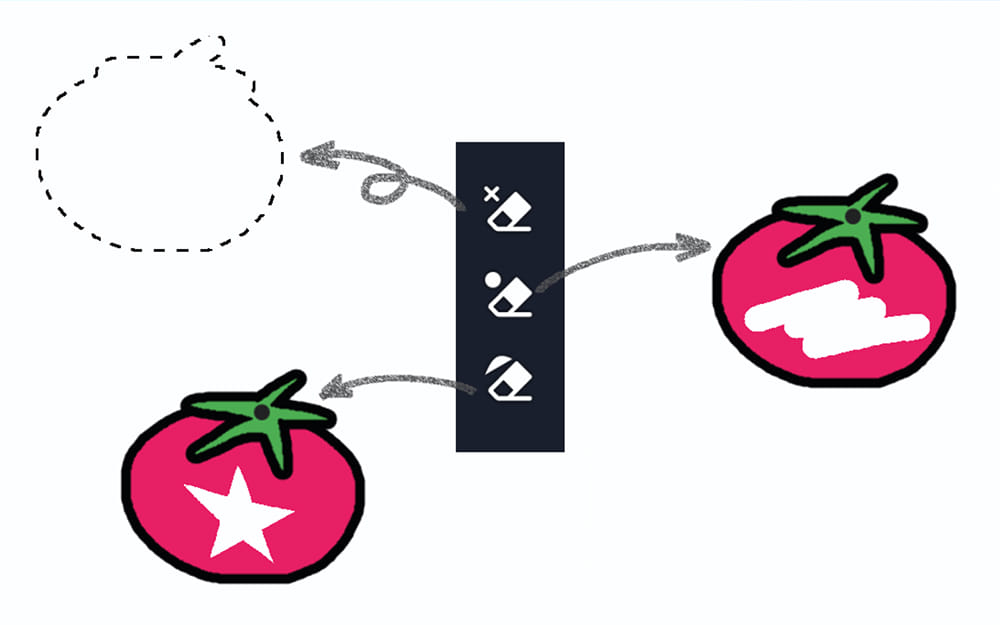
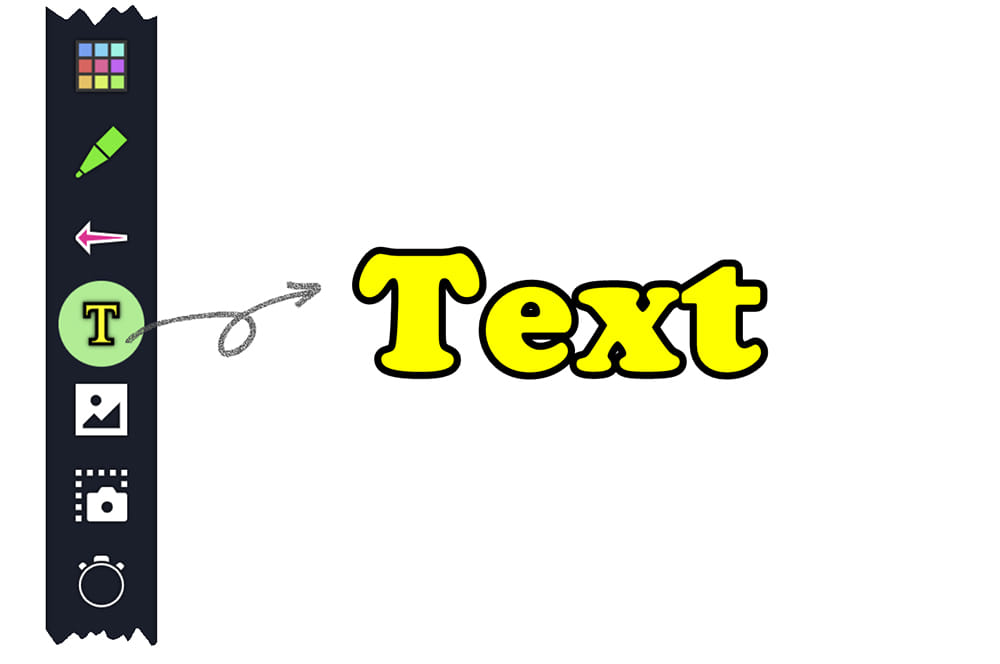
Customizable Text
Custom Fonts — Personalize your annotations with a wide range of typefaces.
Vibrant Colors — Use any color to highlight critical information and organize your thoughts.
Outline Effects — Add a border to your text for maximum visibility and a stylish look.
Flexible Alignment — Position your text precisely with left, center, or right alignment options.
Custom Image Library
Add from Canvas — Seamlessly import the current drawing or selection into your image library.
Import External Images — Add images to your library by importing files from your computer.
Manage Library Items — Remove any unwanted image from your library with a single click.
Customize & Organize — Edit item titles to create searchable tags for easy filtering and retrieval.
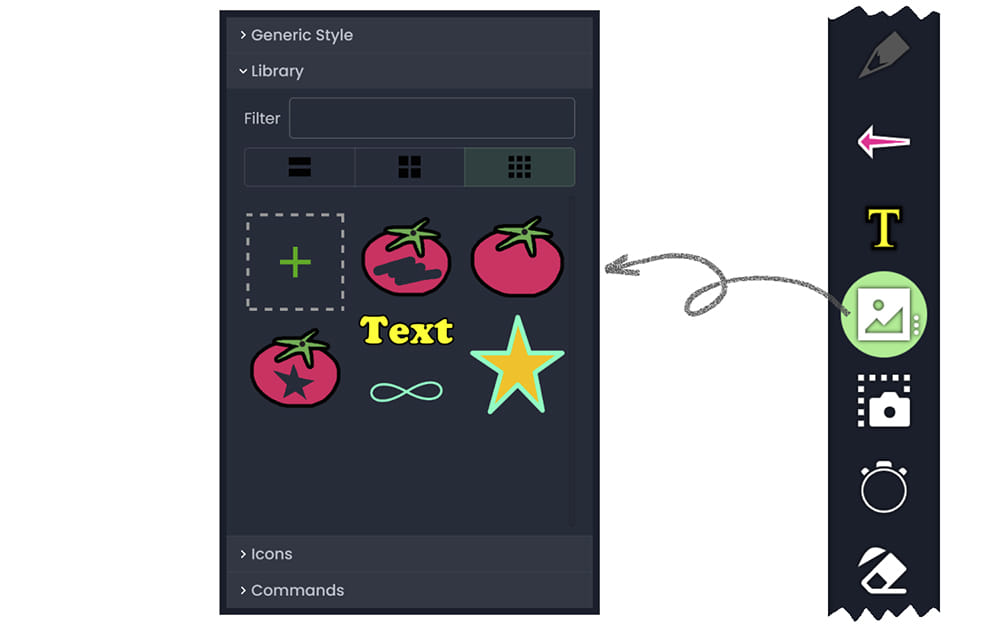
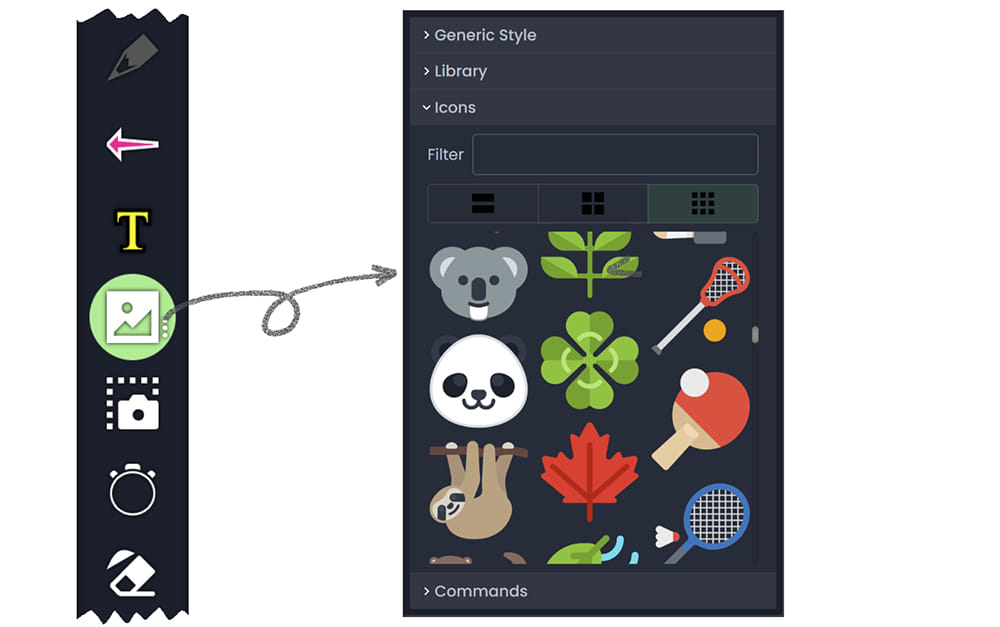
1,000+ Cute Built-in Icons
Access over 1,000 vibrant, built-in icons spanning a vast array of categories, from nature and animals to sports and everyday objects.
Easily find the perfect visual for any concept using the intuitive filter and grid layout to browse the extensive library quickly.
Easily put any icon to your canvas with a simple click in the library, then place it precisely where needed.
Elevate your message without leaving the app, using this rich internal repository to create engaging and clear annotations faster.
Persistent, Editable Annotations
Auto-Save Canvas — All elements are automatically and persistently saved by default, ensuring your work is never lost, with the option to disable this feature if needed.
Full Element Editing — Freely move, copy, cut, paste, group, ungroup, delete, and adjust the z-order (bring to front) of any object.
Advanced Selection Tools — Intuitively select items with click, drag-select, or Ctrl+A, using Ctrl/Alt to add or subtract from your selection with a precise outline-highlight.
Dynamic Attribute Editing — Modify any element’s properties like color, size, opacity, blur, outline, or font style at any time after creation.
Flexible Output Options — Convert selections into scalable, rotatable image objects to save to a file, add to your library, or copy to the clipboard directly.
Unlimited Undo & Redo — Undo and redo any action effortlessly, allowing for complete creative freedom and experimentation.
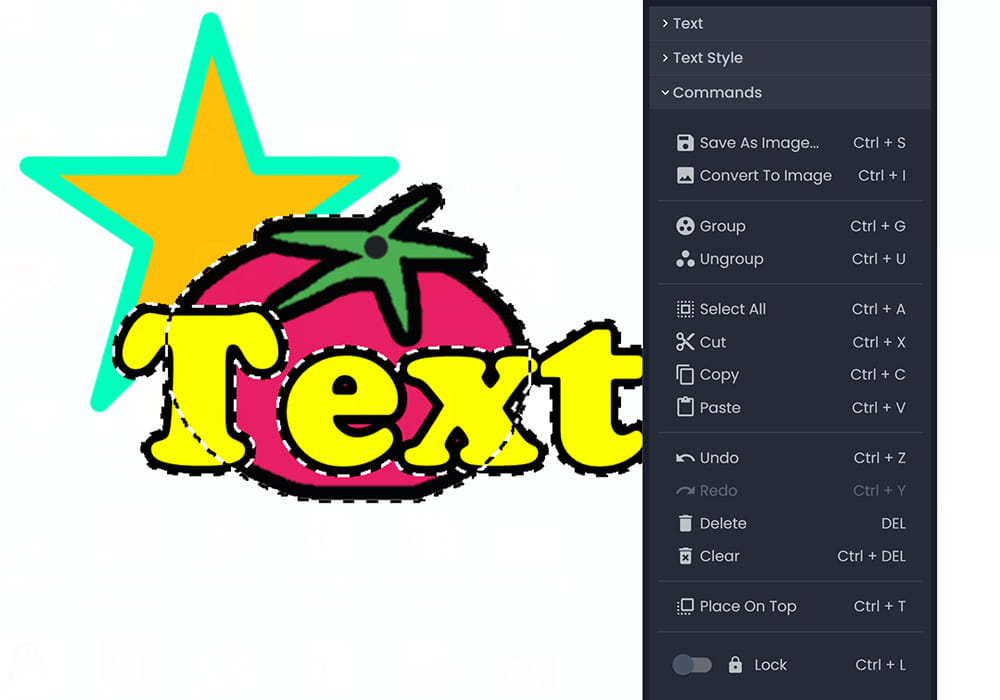
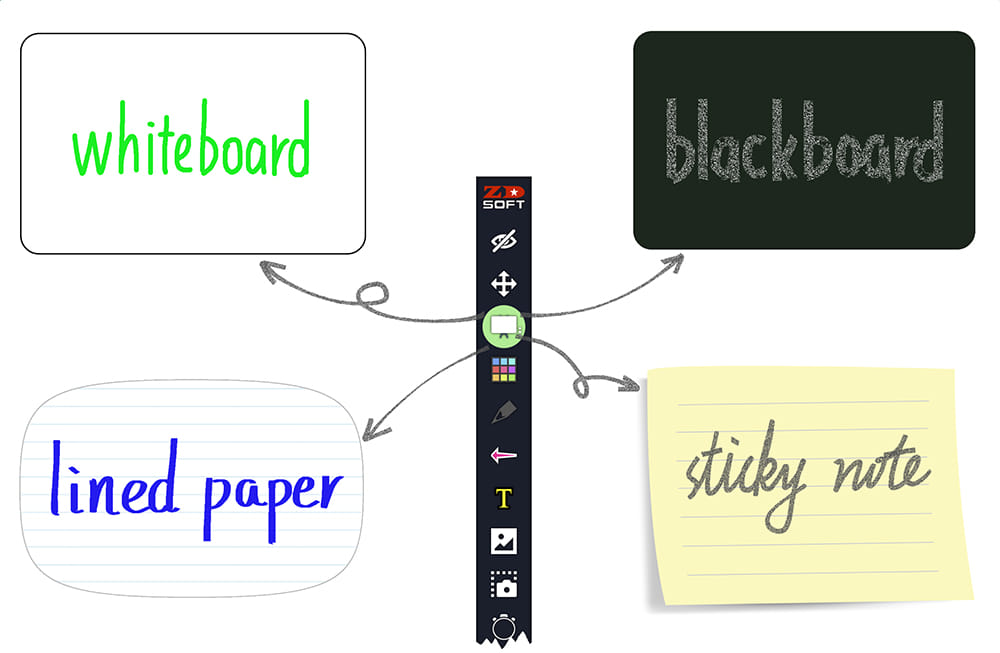
Unlimited Customizable Whiteboards
Unlimited & Manageable Whiteboards — Create an endless number of separate whiteboards, each a self-contained canvas for your ideas, which can be individually hidden or shown from a master list for effortless organization and access.
Extensive Background Library — Choose from over 50 built-in background patterns (like paper, grids, and sticky notes) or import your own images for ultimate customization, enabling virtually any style you can imagine.
Seamless Interactive Experience — Enjoy a consistent and familiar drawing experience, as each whiteboard offers the same powerful annotation tools as the main screen canvas.
Infinite Canvas — Zoom and pan across each whiteboard for detailed work or to manage large concepts, providing a versatile digital workspace beyond the static screen.
Customizable Color Pallette
Extensive Custom Color Palettes — Save up to 32 frequently used colors with 16 fully customizable swatches each for Fill and Outline colors.
Intuitive Color Picker — Quickly select any hue using the visual gradient panel or the precise rainbow spectrum slider.
Instant Screen Color Picker — Use the eyedropper tool to sample and apply any color directly from your screen for perfect matches.
Advanced Color Input — Define colors with pixel-perfect accuracy by entering numeric values in RGB (or other supported) color models.
Quick Access Design — Effortlessly summon the color palette with a simple click or keyboard shortcut for a fast, uninterrupted workflow.
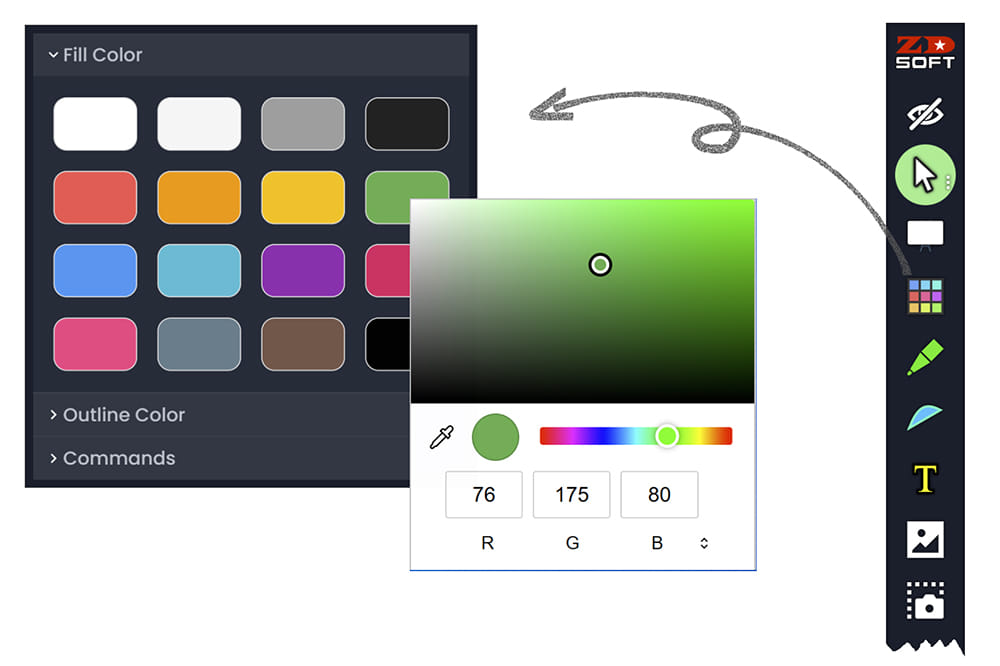
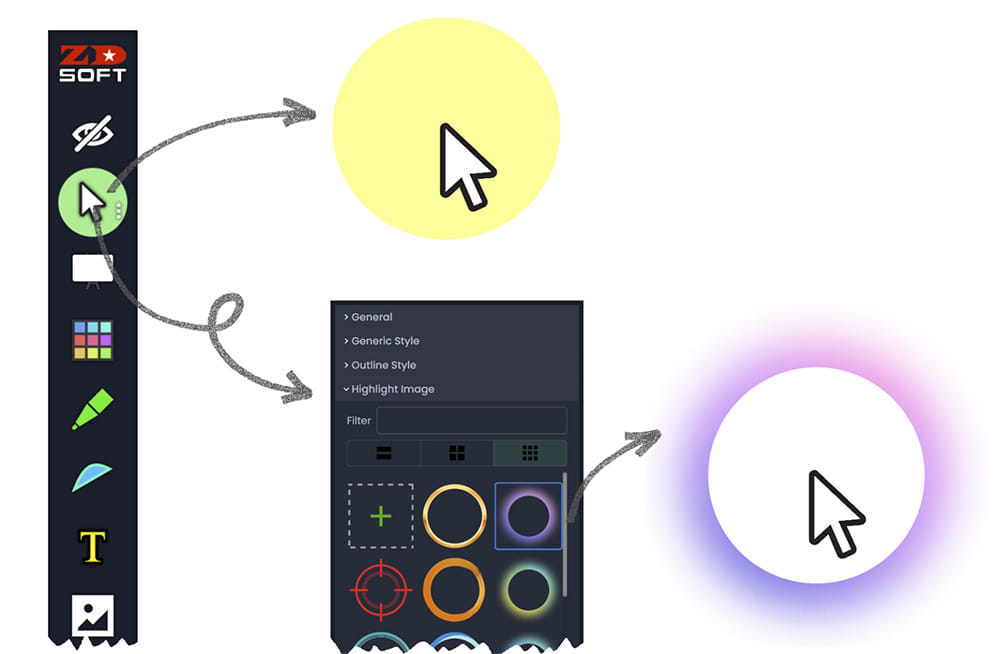
Customizable Pointer Effects
Custom Circular Highlight — Create a semi-transparent circular highlight around your cursor, with full control over its fill color, size, opacity, and outline style.
Diverse Preset Effects — Instantly apply one of the many pre-designed, eye-catching pointer effects from the built-in library for immediate visual impact.
Import Custom Images — Use your own image files to create a completely unique and personalized pointer highlight for ultimate customization.
Guides Audience Focus — Instantly directs your audience’s attention to the cursor’s position, ensuring they effortlessly follow your demonstration pace.
Auto Fade Out Effect
Set Custom Timer — Define a precise countdown (in seconds) after which your annotations will automatically begin to fade out.
Hands-Free Clearing — All elements on the screen canvas (or across all whiteboards) smoothly disappear after the set delay, eliminating the need for manual erasing.
Maintains Presentation Flow — This automated process ensures your demo or lecture maintains a clean, consistent, and uninterrupted rhythm.
One-Click Temporary Pause — Instantly disable or re-enable the auto-fade function with a single click on the timer icon to keep important content visible.
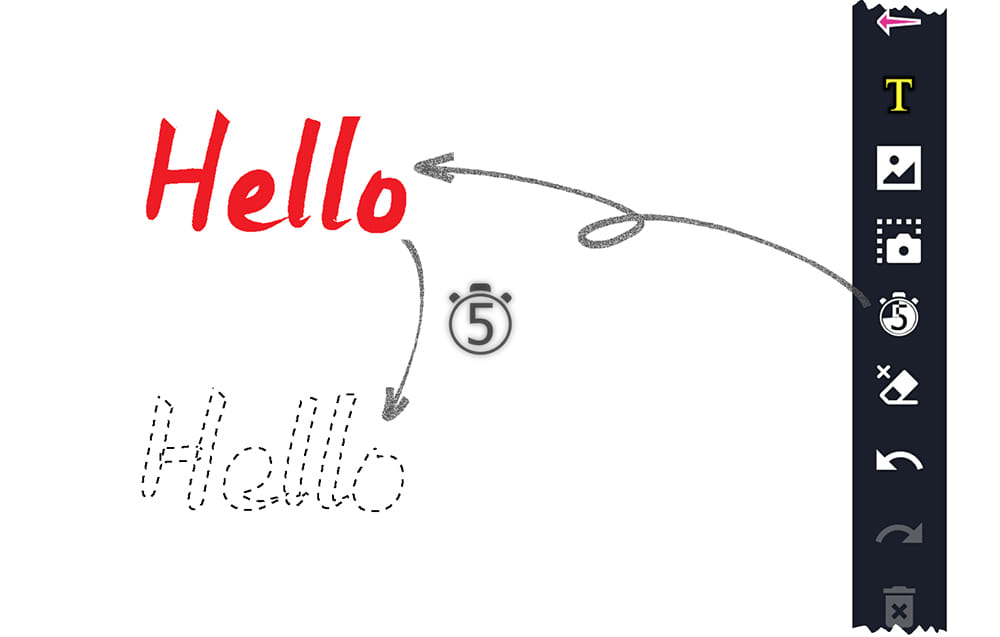
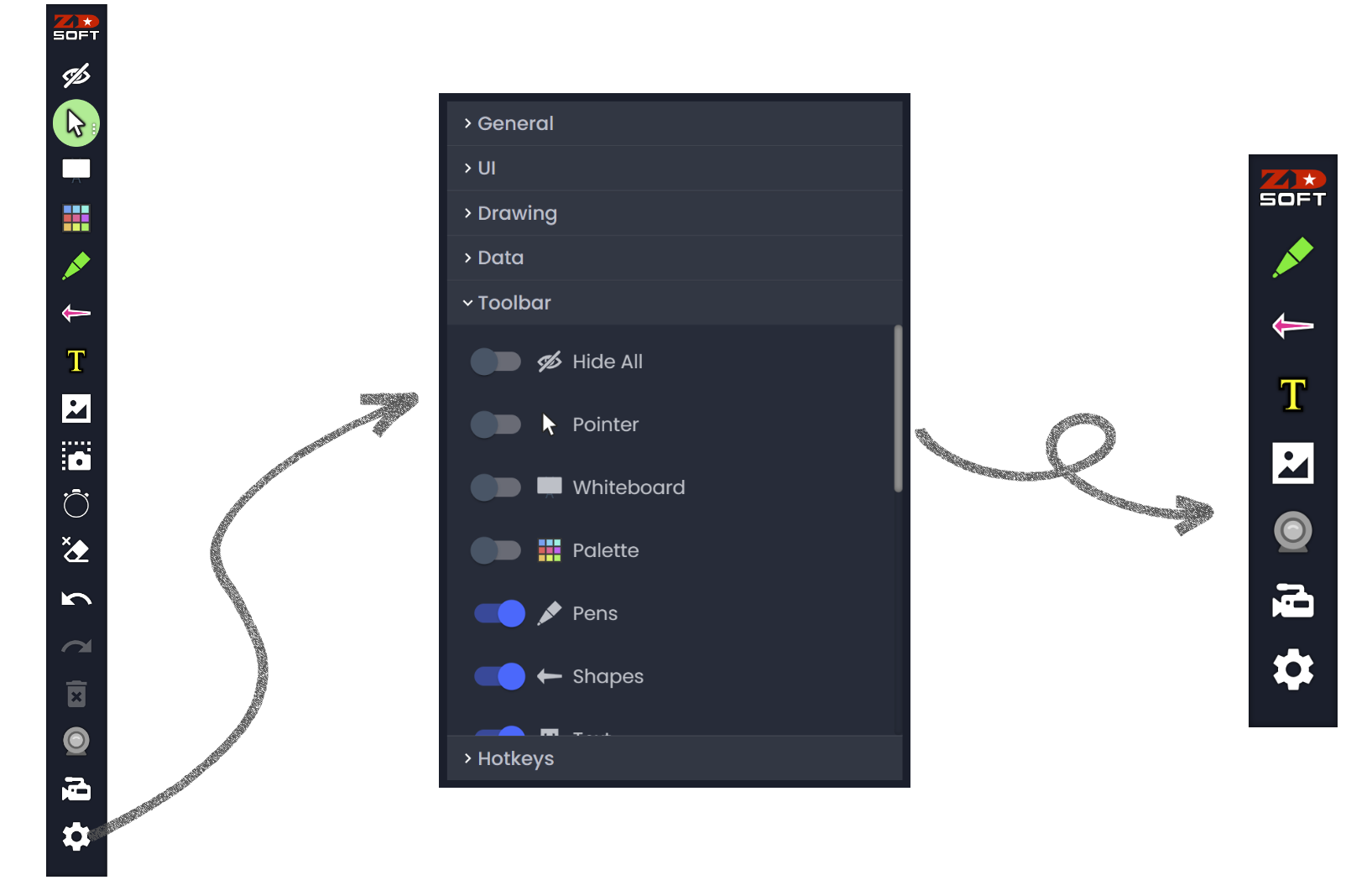
Customizable Toolbar
Selective Tool Visibility — Choose which tool icons are visible on the toolbar by toggling them on or off in the settings, creating a personalized interface.
Simplified Workspace — Hide less frequently used tools to create a cleaner, more focused toolbar that streamlines your workflow.
Uncompromised Functionality — Access any hidden tool instantly via its keyboard shortcut, ensuring all features remain available without cluttering the interface.
Efficiency-Driven Design — Tailor your visible toolset to match your specific tasks, maximizing both personalization and productivity.
Per-Tool Customizable Shortcuts
Personalized Hotkeys — Assign a dedicated keyboard shortcut to virtually every tool for rapid access.
Conflict Detection — The software automatically detects and alerts you to system-wide hotkey conflicts upon startup, ensuring reliable operation.
Flexible Management — Disable any unwanted shortcuts individually to prevent accidental activation or streamline your workflow.
Power-User Efficiency — This comprehensive shortcut system is designed for advanced users to maximize productivity in screen annotation tasks.
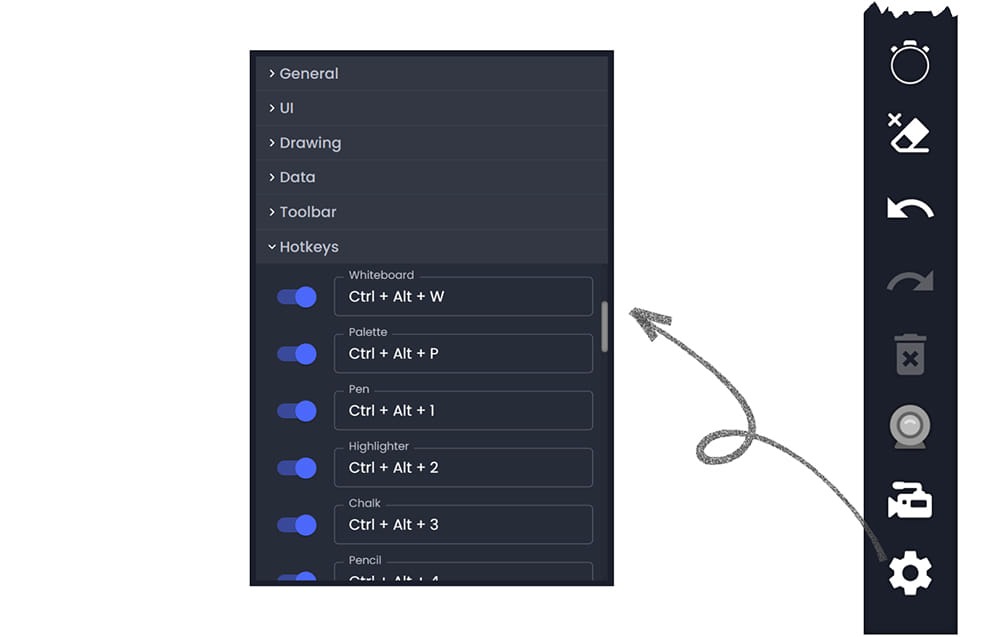
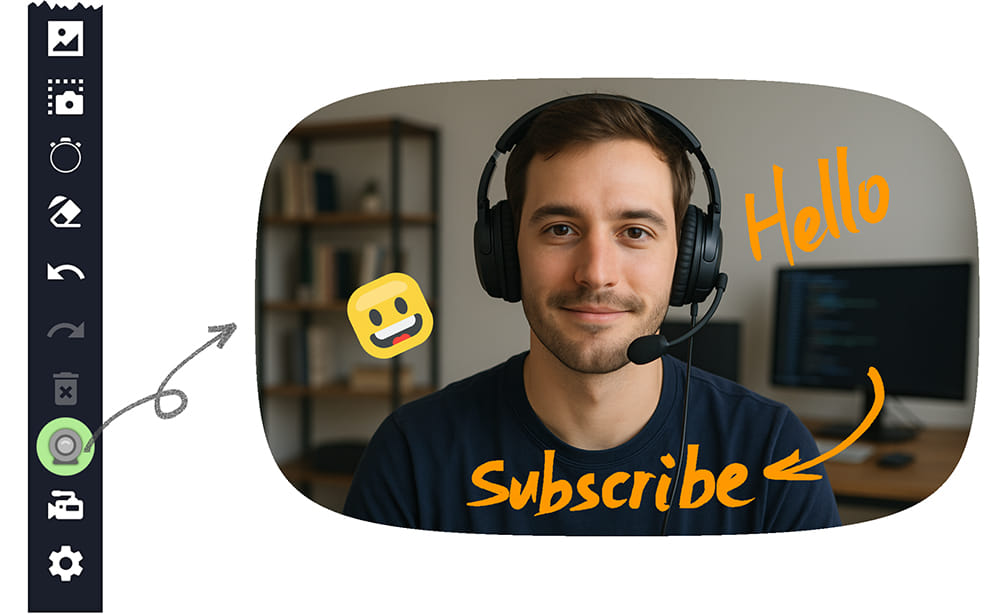
Annotatable Webcam Overlay
Live Webcam Overlay — Display a real-time webcam feed on your screen with customizable position and size.
Shape Style Control — Fine-tune the overlay’s appearance to achieve styles like rectangle, rounded rectangle, oval, or superellipse.
Annotation Overlay — Place the webcam overlay beneath the drawing canvas to annotate directly over the live video feed.
Dynamic Interaction — Create engaging and interactive presentations by combining real-time webcam feed with expressive annotations.
Snapshots & Screenshots
Snapshot for Clean Capture — The Snapshot tool temporarily hides all annotations to capture a clean image of the selected screen area, placing it as an editable object on your canvas for further annotation.
Screenshot with Annotations — The Screenshot function captures the selected region exactly as displayed, including all current annotations, for immediate saving or copying.
Magnifier-Assisted Selection — Both tools provide a magnifier lens for pixel-perfect area selection, ensuring accurate and precise captures.
Essential for Documentation — These features are ideal for creating tutorials, reporting issues, sharing feedback, or quickly preserving visual information.
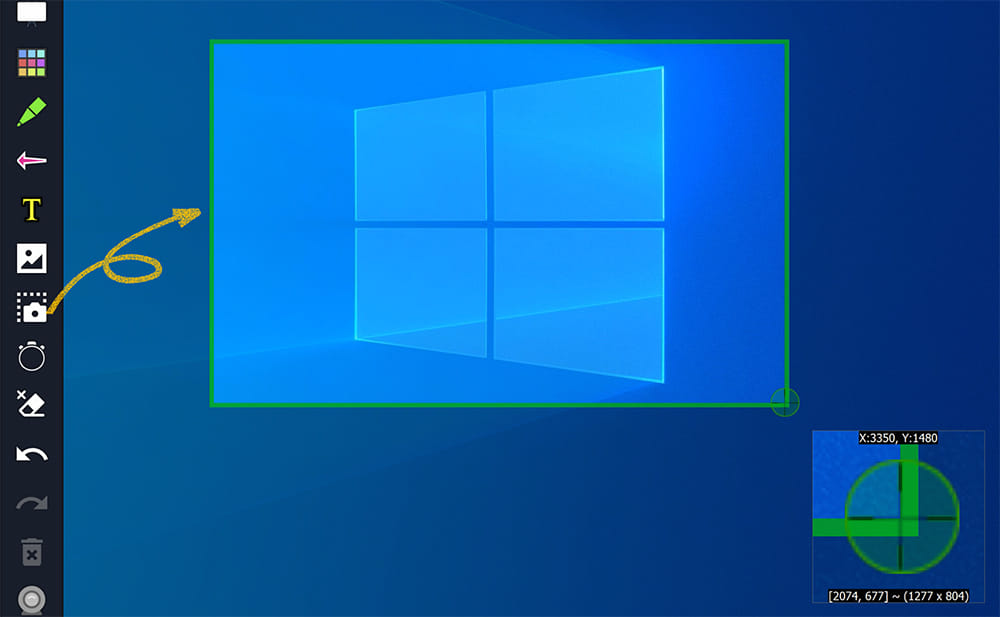
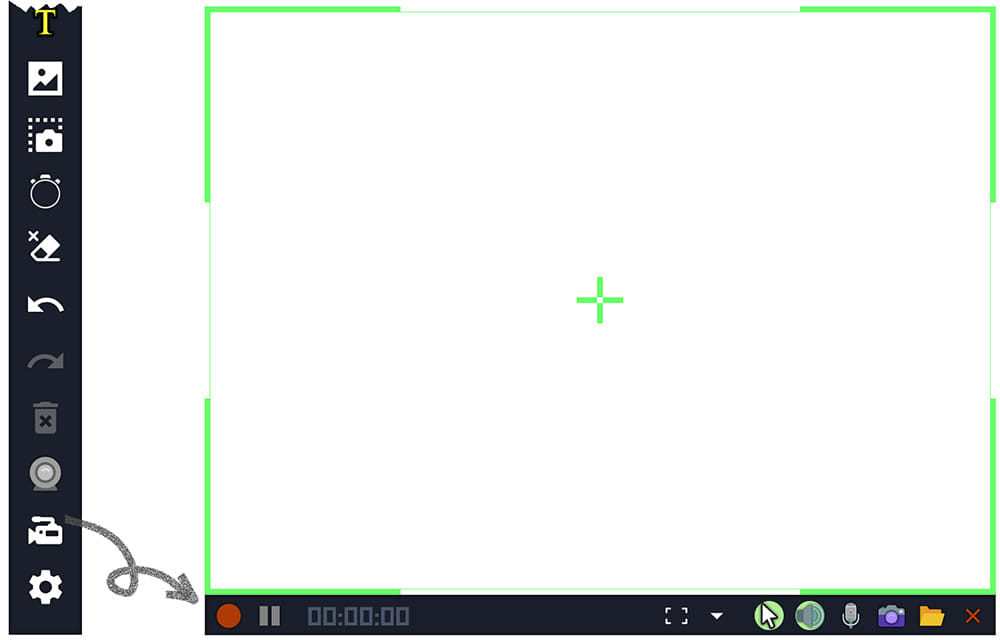
Full-Featured Screen Recorder
Multi-Source Capture — Simultaneously record screen annotations, system audio, microphone commentary, and webcam feed for all-in-one tutorial creation, eliminating the need for third-party screen recording tools.
Flexible Recording Region — Record the entire desktop, a specific monitor, or any custom-selected region, with support for preset resolutions and savable custom region profiles.
Mouse Cursor Visibility — Choose to show or hide the mouse cursor in recordings based on your demonstration needs.
Easy Recording Control — Start, pause, resume, and stop recordings directly via the toolbar or customizable keyboard shortcuts for efficiency.
Instant Video Editing — Quickly edit recordings by trimming or merging videos without time-consuming re-encoding.